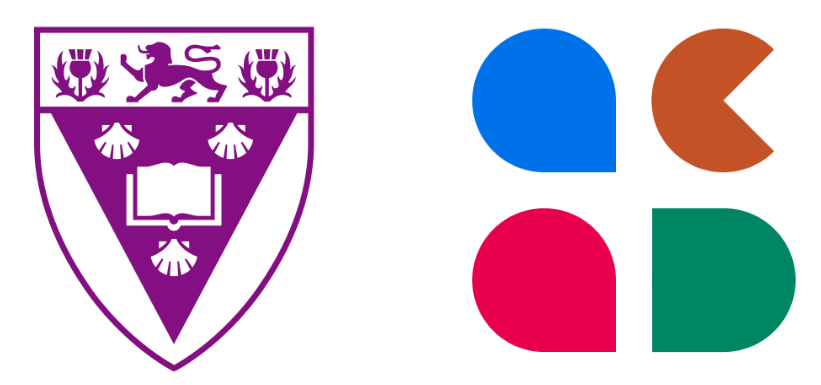Getting started with
Acadly via RUconnected

Step 1 - Add Acadly to your RUconnected course
Time: 1 minWatch this video to learn how you can add the Acadly tool to your course.

Create an Acadly account via RUconnected
Time: 1 minYou can instantly create an Acadly account now!
▶️ Creating an Acadly account

Import the RUconnected course into Acadly
Time: 2-4 minThis is where the integration magic begins to become clearer! Acadly will automatically pick up your co-instructors, students, course name, etc. from RUconnected. Course setup is a breeze with the integration!
▶️ Importing your course into Acadly

Log in to Acadly for the first time
That's it! You're now ready to log in to Acadly, and try
out some of it's awesome capabilities for the first time!▶️ Logging in to Acadly for the first time
Recommended - also set up a demo course to play around!
▶️ Creating a demo Acadly course
📄 How to enroll students into your demo course
🖥️ Schedule a course setup meeting with us

Install the app
Students and instructors need the Acadly app installed on
their devices to use the in-person automatic attendance
feature.Other Acadly features like course scheduling, manual attendance, and activities work on both the mobile app as well as the web app.
Download the Acadly iOS app
Download the Acadly Android app

Let the attendance magic begin!
To capture attendance during the lecture, all you need to
do is tap a button. Here's all the information you need:
- Watch our demo video
- Read our guide for professors (optional)
- Share our guide for students with the class (recommended)
- Learn how to collaborate with your TAs
Instructors can now schedule attendance to run automatically for the whole term. Read how to schedule auto-attendance for your course.

Create activities on Acadly
Instructors can create polls, different types of quizzes, assignments, and discussions on Acadly. Here's all the information you need:
- Create your first activity on Acadly
- Read the class activity guide for professors (optional)
- Share Acadly's guide for students with the class (recommended)
- Learn how to collaborate with your course team members
Instructors can now allow anonymity in discussions held on Acadly. Read more on anonymity options and how to use them.

Export results to Excel!
If you want to keep a backup of the data or grade activities/attendance, the records can be exported to CSV files (Excel-compatible) after the lecture ends. You can export the data for each lecture individually or export a consolidated file with the data for all lectures in one file.
📄 Exporting data from Acadly to Excel
Have a question?
Reach out to us.
Acadly, Inc. © 2024